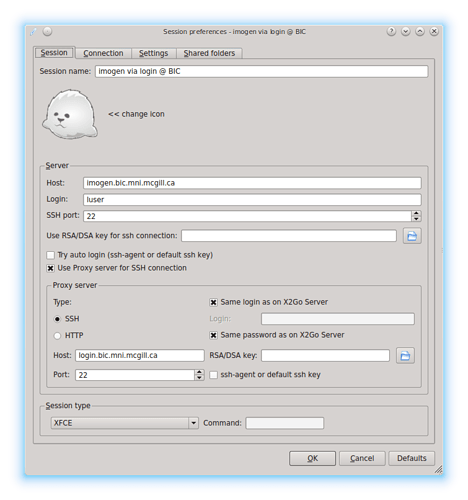Use x2go with the following parameters while changing (under the Session tab) imogen to the name of the workstation that you want to connect to and luser to your BIC username:
SERVER
Host: imogen.bic.mni.mcgill.ca (As of Jan 2024, use new domain bic-wks.mni.mcgill.ca)
Login: luser
SSH port: 22
Use Proxy server for SSH connection (select this option)
Proxy server
Same login as on X2Go Server (select this option)
Same password as on X2Go Server (select this option)
Host: login.bic.mni.mcgill.ca
Port: 22
Session type: XFCE
Note that one can use IP addresses for the “Host” fields, which can be used to circumvent DNS issues.
You can also select MATE or LXDE for the Session type … and you’re set to go.
-
In the connection tab, set the compression method to 4k-png. This will give you the best bang for your bandwidth. Avoid using high-quality compression (such as 16m-jpeg, which is the default) if you have limited bandwidth as your mileage will vary depending on your upload speed. Note that 16m (in 16m-jpeg) represents the number of colours supported. Another important note is that jpeg is lossy, while png and rgb are lossless compression methods… so avoid the lossy methods when doing clinical image evaluations… 4k compression is good enough for text but you will need 16m for image or video visualization.
-
please read the following about desktop environment compatibility: doc:de-compat [X2Go - everywhere@home]
IMPORTANT NOTE: all workstations have migrated to a new VLAN and they are also part of a new DNS, hence the new domain name is “bic-wks.mni.mcgill.ca”. Use that domain name in the example above for imogen, while the domain for login has not changed.
Also note that using your full workstation name in your configuration may not resolve, depending on your system’s configuration, as the “bic-wks.mni.mcgill.ca” domain is not known outside of the McGill network, hence your connection attempt will likely fail. While there are various methods to circumvent that problem, the sure way to solve this is to use your workstation’s IP in the configuration.
So in our example, your workstation’s name is imogen, use the following command to identify it’s IP:
~$ host imogen
imogen.bic-wks.mni.mcgill.ca has address 10.68.1.206
then use 10.68.1.184 in your configuration.
X2GO Display Quirks on MacOs
some users have reported display issues while running matlab via x2go on Mac/XQuartz platforms. One user (thanks Alix) found this solution on https://www.mathworks.com/matlabcentral/answers/1622355-matlab-gui-displays-black-with-xquartz which suggests closing XQuartz and issuing the following command on your mac:
defaults write org.xquartz.X11 enable_render_extension 0
Note that this only works for a new connection, i.e. it will fail on a pre-existing suspended connection.