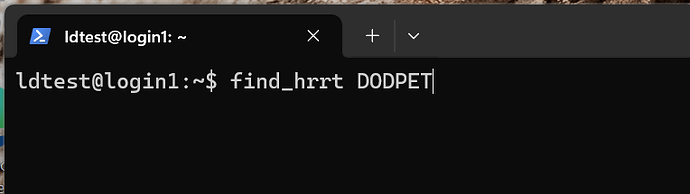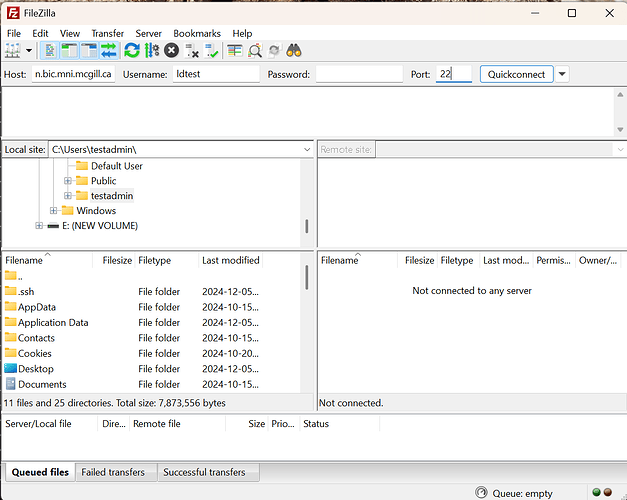The download process for PET (HRRT) data involves two steps:
- Identify the data to be downloaded using an SSH session.
- Download the data using the information obtained in the previous step.
Step 1: Identify the Data Using an SSH Session
Windows PowerShell includes an SSH client that can be used for this purpose. To begin, open PowerShell on your Windows machine and connect to the server login.bic.mni.mcgill.ca using the following command (replace user for your own username):
ssh user@login.bic.mni.mcgill.ca
You will need to enter the password you obtained by decoding the recipe.
Once logged in, you will see a screen similar to the one shown below:
At this stage, you can use the find_hrrt command and provide a string to help identify your data. For example:
These are the results from the previous command:
These results display the matches found by the find_hrrt command. Identify the one you need and copy it. This gives you the full path required to retrieve your data.
In our example, the path we will use to download the data is: /hrrt/scans36/DODPET_L_C010_1018_08Aug2022
Step 2: Download the data using the information obtained in the previous step
You will need an SFTP client to connect to our server and download the data to your computer. For Windows, you can use the FileZilla client, which can be downloaded from the following link:
Install and run the FileZilla client. To connect to our server, enter the following information:
Host: sftp://login.bic.mni.mcgill.ca
Username: (your username)
Password: (your password)
Port: 22
Click on “Quickconnect” to establish a connection to our server.
In the FileZilla box labeled “Remote site:”, paste the path you previously obtained and press Enter. In this example, the path is:
/hrrt/scans36/DODPET_L_C010_1018_08Aug2022
FileZilla will now display the contents of the data. Right-click on the folder name and select “Download” to retrieve the data. The data will then be downloaded to your local computer.
Data Access Policies, September 2022
• In order to gain access to the requested data, you must be the rightful owner, a close collaborator or research staff with rightful access.
• Your claims are recorded and by enacting such claims, you acknowledge responsibility for ensuring the appropriate use of these data.
• You also agree to comply with all applicable federal and provincial laws for the use of such data, along with McGill’s Confidential Data Policy,
described in section 5.1 of https://www.mcgill.ca/secretariat/files/secretariat/responsible-use-of-mcgill-it-policy-on-the.pdf